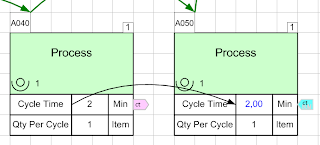The first new tool is the Source/Target capability in v6 (I think available after 6.15 or so). Source/Target is simple enough in principle, in that it simply enables you to link a variable shape to one or more other variable shapes. This actually works between pages in a single Visio document, so you can cross-link from one map to another.
Here are the shapes you use:
The pink shape is a Data Source, and is basically a named variable on the map. You just specify a short alphanumeric name for the source, and then you add one of those blue shapes, called a Data Target. You just make the link by making the target name the same as the source name.
You can actually have multiple data sources with the same name, and if you look closely at the target shape it says "SUM". This is the default way the target handles multiple data sources: it sums their values. If you right click the target shape you can change it to take the average, max, or min value of the sources available with that name.
You can also make the target path-based, meaning it only uses sources that are on centers with the same path number. There's also a new (in v6.20) option when you right click a target shape for viewing the sources that the target will use.
One important note here is that by default, the calculator engine will only search the current map, for data sources and targets. If you want to link to another page, you have to set the "Page Scope", so that the calculator engine knows what pages to search. We do this because we actually calculate each page in the scope, in order to make sure the values we use are current. We also do this because if you copy a map to build a future state map, your source and target names would stay the same, and so we'd actually start using a lot of data we shouldn't.
To modify the Page Scope, click the Name Unit Manager button in the eVSM Toolbar/Ribbon, and click "Page Link Scope" near the bottom. You'll then see a list of all the pages in the current document, except for the current page. We don't list the current page since it's included in the page scope by default.
Now, here are some advanced tips for using source/target:
- Every variable shape on the map actually has a "hidden" Data Source shape on it, with the variable name as the text. So if you wanted to simply put the sum of all Cycle Time variables in the Lead Time variable, you would just add a Data Target to the lead time and set its text to Cycle Time, and that's it!
- The source/target engine uses text matching to find matches, so not only are they case-insensitive, you can use simple wildcards to make the target a bit more flexible. For instance, if you had three sources, S1, S2, and S3, you could get the Sum of all three by setting your Data Target text to "S*". The * character tells us to just look for the letter S followed by anything. You could also do "S#", which would only match the letter S followed by a single number.
Source/Target gives eVSM users a powerful method for linking between maps, especially with our new Wizards we are creating (I'll talk about those in the future). If you're curious, you can actually see that the way this works is very simple. We are just linking cells in the eVSM document's Excel workbook, the same that you could do manually. This is just a way for you to tell eVSM to make those links.